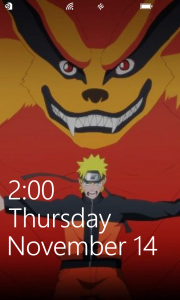
Lock-screen automatically pulled-off from my Facebook cover. Another unique feature of Windows Phone 8 OS.
Getting Started with #MoWithLove and Nokia Refocus
You can laugh at me but the very first photo I’ve taken with the device was a “selfie” one for the #MoWithLove campaign of Nokia. This is not just a random thing though, if you are not familiar, “Movember” (a portmanteau of moustache and November), is an annual month-long event in which men around the world grow moustaches to raise awareness on men’s health issues such as prostate cancer, and other male cancers and associated charities. Quick note, apart from being a “Devices & Services” company, Nokia actively supports various social projects that covers education, sustainable environment and women empowerment projects among others and they too, recently responded to Haiyan victims. Back on the business, luck was on my side as the Nokia Refocus app was also released the day I received the device. I played around on the Refocus app but I opted to play more with the “Color Pop” sub-feature. What’s good about this app is that you can shoot your photo, save it then refocus everything later, the same principle applies to the color pop.
Low-light
I’ve already heard so many good things about the low-light photos shot from Nokia Lumia with PureView Technology camera but having a first-hand experience is another thing. I was really impressed with the low-light photos I’ve taken from my Lumia 925 trial device. I suggests don’t ever use flash except on extremely dark places, let the LED flash handle everything. As pictured below, I was chasing Yuno, the cat to go into a dark place for this test and I succeed, he went into hiding under and then I had this innocent shot of him. More low-light photos after the break.
Sports Mode
I haven’t heard so much about the “Sports Mode” so this one is worth noting. I’m sure it happened to a lot of us when we are on the road and seen the beautiful sunset. It is not a problem when you are on your own car but what if you are travelling on a public transportation? You can’t just tell the driver to stop because you want to snap the sunset. This is where the “Sports Mode” comes in, and to make it even more exciting, I had it “reversed”. Technically speaking “Sports Mode” is meant for fast moving objects but in this case, I am the one that’s on the move while in a public bus. I nevertheless took the chance and I was blown away by the result. These photos were taken via “Sports Mode” and again, with flash off. At first, I was a bit hesitant with the LED flash since I’m taking shots through a glass window and it might reflect on the photos. Apparently, I was wrong, I’ve got outstanding photos.
Taking full advantage of the Nokia Camera
See the details of the ladders? And this was taken at night with just an 8.7MP shooter. Imagine if it’s the Nokia Lumia 1020 with 41MP shooter. Now, I played a little bit on the f-stop, exposure time and ISO speed to take fully advantage of the Nokia Camera app. The one on the left was set at f/2 stop; 1/14secs exposure time and ISO set at 800 respectively while the second picture was set at f/2 stop; 0.88secs exposure time and ISO to just 100. The first picture was fine and bright basically because of the ISO speed but the second image if not identical, was closer to the actual paint color of the tower.
That Fountain that Blows
Heck, I won’t let this trial end without trying this. If you’ve done this before via your beloved DSLR, then you can do it also here on Lumia 925, again, by taking advantage of the Nokia Camera app and full access to WB, f/stop; exposure time; focus and ISO speed. Achieving these shots however requires a lot of patience if you are new with this feature. The first few photos were taken daytime so I don’t have to tweak that much as I already knew what would be my shutter’s speed and all. But those shots at nightfall was really a challenge because you have to consider your surrounding and I guess these can be classified also as a “low-light” photos plus catching high speed images of running water.
Then Comes the Cinemagraph
This exclusive app for Lumia lines lets you capture photo and create movie-like animation. The latest update on the app bring HD support, cross-fading transitions and color pop features on your photo. Let’s see how it goes… (Click on the image for hires version)
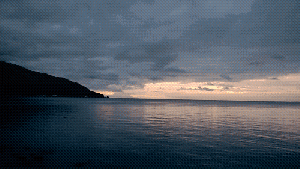
NOKIA Cinemagraph! #Anilao @nokia @nokiaus @nokia_connects @nokiapilipinas #Lumia925
@hethler Looks so peaceful!
— Nokia USA (@NokiaUS) November 23, 2013
Oh Panorama!
You can basically take up to 5 photos then the app will put them together for you in a breath-taking panorama view! This requires a little bit of patience and if you’re shaky, don’t worry because of the OIS (optical image stabilization) feature (that’s also present on video recording) will help you stabilize your shots. Based on my experience and from the angle/position where I’m in when I took 5 photos max, it equates to almost 180-degrees turn. I will let the photos speaks for themselves!
Not just an “Action Shot”
“Action Shot” became an overnight hit when it launched on PureView-powered Lumia devices and the creativity (output) from different Lumia users was overwhelming with their stunning action shots. Now to differentiate from everybody else, I utilized the “action shot” to create an illusion that one may actually think that my subject (HA! Did I just called my sister a test subject?) are triplets. Whether you admit it or not and if I am totally stranger to you, and viewing my action shot photo outside of my Nokia review – you would think that they are indeed “triplets”. Well they’re not. I made it looked like the three of them are holding each other’s hand. And this is the beauty of “action shot” feature. There’s a lot to enjoy with this feature.
Favorite Photo
Ultimately, the sunset was my favorite shot throughout this 2-week trial period. Taking outdoor photos work like a charm too leaving the settings in to “Auto Mode”. Head past break for more photos!
But Nokia Lumia wasn’t all about (GREAT) photos
Indeed, HERE suite may arrived a little bit late from the party but it is one promising navigation app that is definitely “HERE” to stay for a long time. The beauty about this app is that it works even on offline mode (yep, you won’t be needing active data or wifi connection). One of the biggest question for me though was, yes, it works really well based on the review but these reviewers resides on “more developed/advanced” territories like the US/UK where “mapping technologies” are way advanced than ours. But that was immediately addressed when I took HERE Drive on road test on my way home. With HERE Drive on the go – it’s effortless! It will tell you turn-by-turn navigation with a voice command. The GPS was so accurate that when I took the flyover bridge, it exactly displays the same thing on HERE where I actually am — on the center of the intersection! Going to work the next day was a tricky one because obviously there are several routes that you can take depending on your preference. Initially, it displays the most common route; but the moment I took the flyover bridge and HERE realized this, the direction was immediately changed to the path that I am currently in, really impressive! I also used HERE Drive back in the province and the result was also commendable.
Final thoughts
The Nokia Lumia 925 is a very powerful device that can be at par or even surpass its competitors. Taking the full advantage of Microsoft’s Windows Phone 8 OS that features resizable and “Live Tiles”; intuitive UI design; built-in Office and cloud service via SkyDrive; the Nokia Lumia 925 also boasts an 8.7MP PureView; lens by Zeiss; dual-LED flash, Optical Image Stabilization and exclusive apps like City Lens (another cool and very reliable app!), Creative Studio, Cinemagraph, HERE suites and MixRadio. Popular apps like Vine, Waze, Mint, Flipboard and Instagram BETA are already available via the Windows Phone Store so don’t be an outsider and make the switch now! The Holiday Season is just around the corner so go visit your local store and get Lumia 925 for you, your family and friends, highly recommended!
Here’s hoping that friends from Nokia will let me review the beastie Lumia 1020 with 41MP PureView; the Lumia 1520 which was announced last October 22nd at Nokia World: Abu Dhabi along with their first ever tablet, the Lumia 2520. Special thanks to Paul, Laura, Denise and the whole Nokia Connects Team for making this trial possible.
More trial photos!






































































































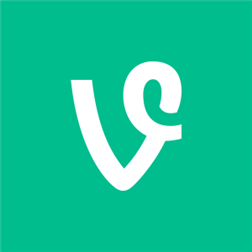


















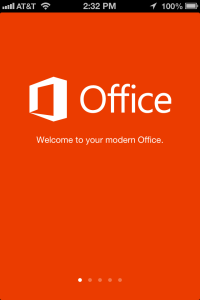












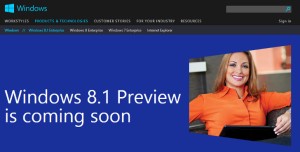
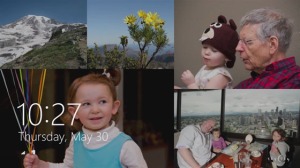

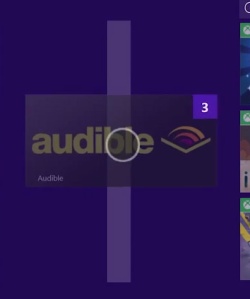
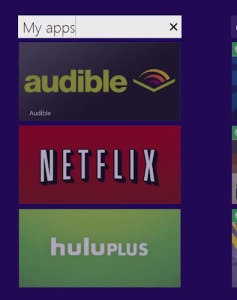
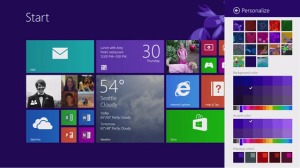

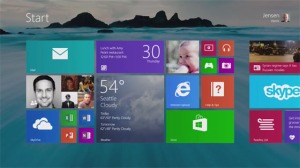
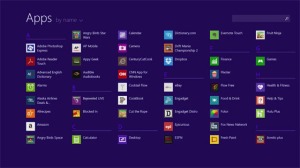
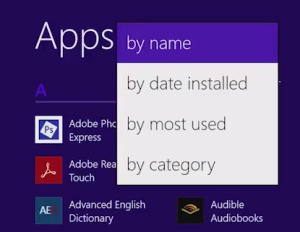
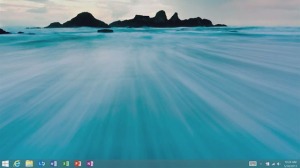
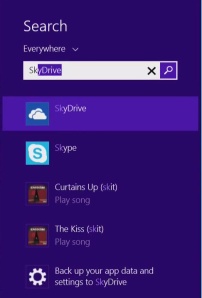
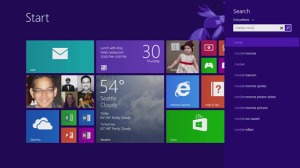
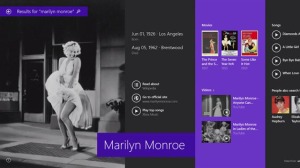
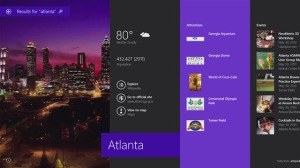
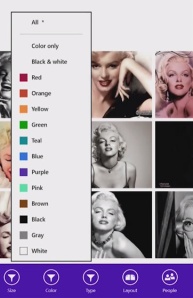
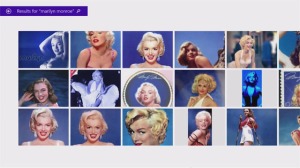
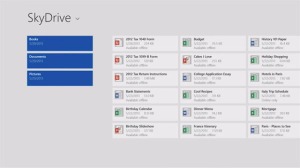
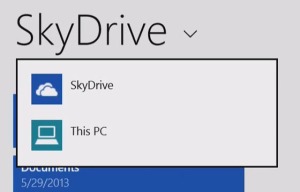
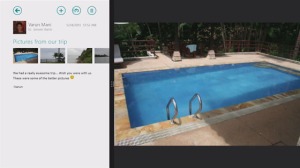
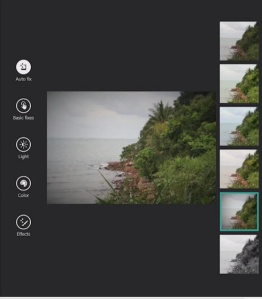
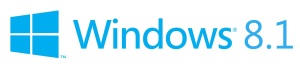
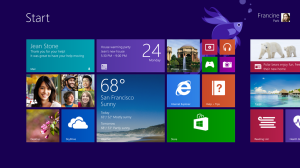
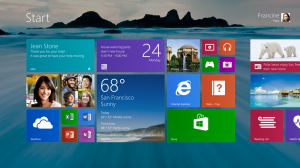

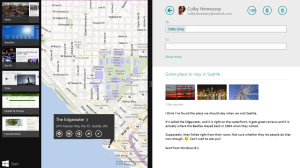
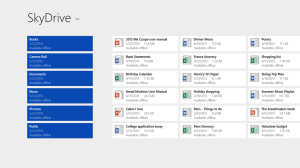
You must be logged in to post a comment.